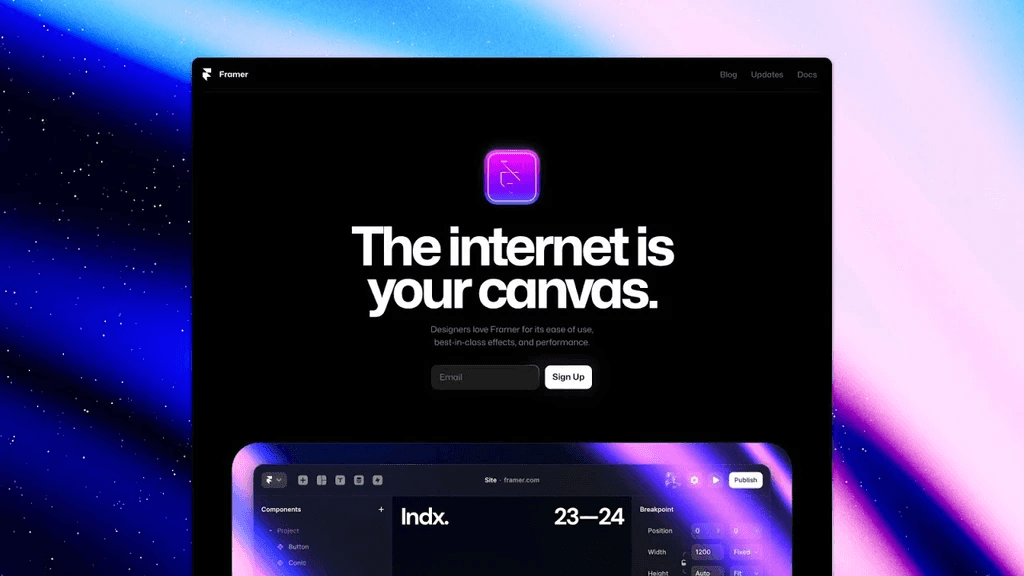How To Build Your First Framer Site
The Guide I Wish I Had When I Started

By Cole
May 19, 2024
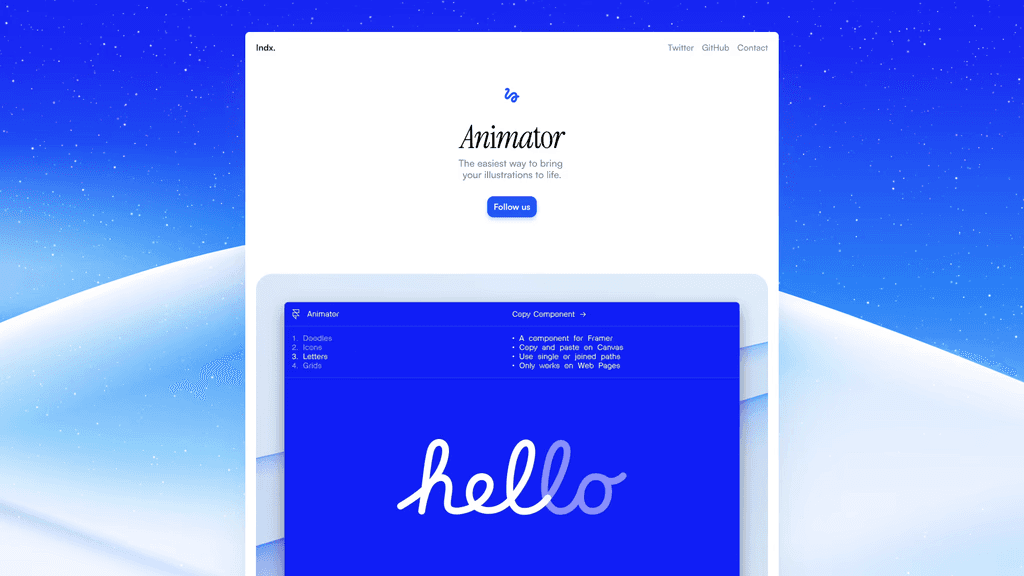
Introduction
Welcome to Framer! This powerful design tool lets you create interactive, high-fidelity websites without coding. Let's get started on building your first website with Framer.
Getting Started
Sign Up and Set Up:
Go to the Framer website, sign up, and log in.
Click "New Project" and start with a blank canvas.
Familiarize with the Interface:
Canvas: Your main workspace.
Layers Panel: Shows all elements in your project.
Properties Panel: Adjust properties of selected elements.
Toolbar: Contains tools for adding and editing elements.
Designing Your First Page
Add a Header:
Use the "Text" tool to add your website's name or headline.
Adjust font size, color, and alignment in the Properties Panel.
Insert an Image:
Use the "Image" tool to add an image from your computer or Framer's library.
Resize and position it as needed.
Create a Button:
Use the "Button" tool to add a button.
Customize text, color, and size in the Properties Panel.
Link the button to other pages or websites.
Adding Interactivity
Create a Hover Effect:
Select the button, go to the "Interactions" section in the Properties Panel.
Add a "Hover" interaction and choose an effect like color change or scaling.
Preview and Publish
Preview:
Click "Preview" to see your website in action. Test interactions to ensure they work.
Publish:
Click "Publish" to generate a shareable link or connect a custom domain.
Conclusion
Congratulations! You've built your first website with Framer. Keep experimenting with different designs and interactions to make your site unique. Enjoy your web design journey!